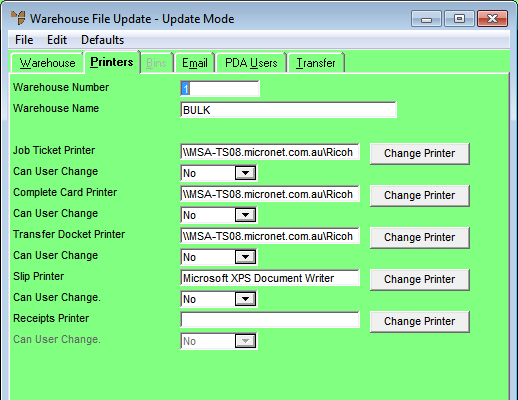
Use the Warehouse File Update screen - Printers tab to setup the printers for each warehouse, so that forms have the correct numbering sequences and so that job tickets or picking slips, etc. are printed at the location that is actually going to be manufacturing or picking the goods for customers.
To add or edit warehouse printer details:
Refer to "Adding a New Warehouse" or "Updating a Warehouse".
Micronet displays the Warehouse File Update screen - Printers tab.
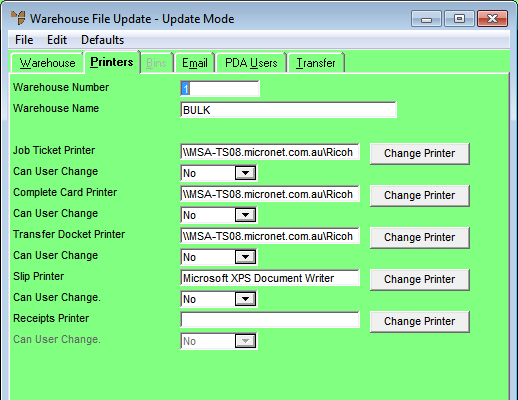
|
|
Field |
Value |
|---|---|---|
|
|
Warehouse Number |
Micronet displays the warehouse ID. |
|
|
Warehouse Name |
Micronet displays the warehouse name. |
|
|
Job Ticket Printer |
Select the printer on which Micronet Roll Forming (MRF) job tickets for this warehouse will be printed. If you want to assign or change the printer, click the Change Printer button and select the printer, as well as selecting the appropriate printer settings. |
|
|
Can User Change |
Select Yes if the user can change the default printer you selected, or No if they can’t. |
|
|
Complete Card Printer |
Select the printer on which MRF job complete cards for this warehouse will be printed. If you want to assign or change the printer, click the Change Printer button and select the printer, as well as selecting the appropriate printer settings. |
|
|
Can User Change |
Select Yes if the user can change the default printer you selected, or No if they can’t. |
|
|
Transfer Docket Printer |
Select the printer on which MDS transfer dockets for this warehouse will be printed. If you want to assign or change the printer, click the Change Printer button and select the printer, as well as selecting the appropriate printer settings. |
|
|
Can User Change |
Select Yes if the user can change the default printer you selected, or No if they can’t. |
|
|
Slip Printer |
Select the printer on which MDS picking slips for this warehouse will be printed. If you want to assign or change the printer, click the Change Printer button and select the printer, as well as selecting the appropriate printer settings. |
|
|
Can User Change |
Select Yes if the user can change the default printer you selected, or No if they can’t. |
|
|
Receipts Printer |
2.8 Feature Select the printer on which MDS goods receipts for this warehouse will be printed. If you want to assign or change the printer, click the Change Printer button and select the printer, as well as selecting the appropriate printer settings. |
|
|
Can User Change |
Select Yes if the user can change the default printer you selected, or No if they can’t. |